Welcome Back
The pandemic has forced us to make significant changes to our cybersecurity. As a result, a number of things may have changed since you last logged in. Please read the information below carefully.
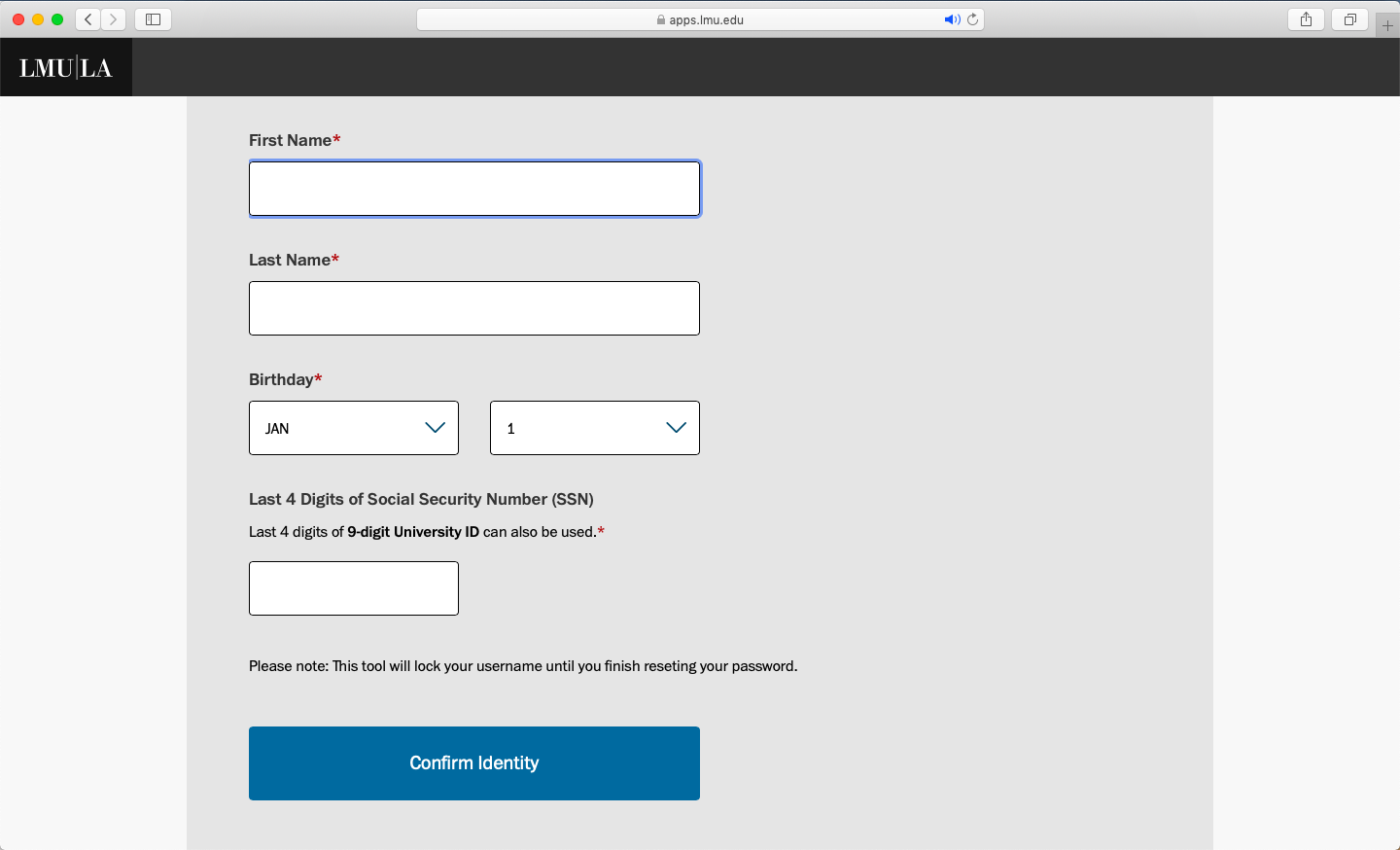
Resetting Your Account
If you have forgotten your credentials, your MyLMU account needs to be reset. First, you will need two items to do so:
- Your University I.D. number
- Your date of birth
Step 1. Go to my.lmu.edu and select “Account Lookup” under the Log In button.
Step 2. Fill in the form to confirm your identity (pictured).
Step 3. Once you've confirmed your credentials, which includes an assigned LMU/LLS email address and username, go back to the MyLMU homepage and select "Reset Password" under the Long In button, or click here.
Step 4. Follow the instructions for resetting your password. Again, be sure to remember (record and store as necessary) your LMU/LLS email address, username, and password. They will be required to log in to MyLMU going forward.
PLEASE NOTE: For returning students, it really depends on how long you’ve been away from LMU. For example, it’s possible your passwords may have gotten reset to the new user default password.
Setting Up Duo Authentication
This security protocol is a muti-factor authentication service that provides an extra level of protection for applications, including MyLMU. Muti-factor authentication works by using an external device, such as your smartphone or a tablet, to grant access to a system after your have signed in.
Step 1. Login to "Lion Mail" or mail.lmu.edu with your "LMU/LLS email address." Please enter your the email address provided when you first set up your account. You can always check again by going to my.lmu.edu and selecting “Account Lookup” under the Log In button. The use of the email address, rather than your username, is the way our systems authenticate your identity, to make your information more secure. You will them be prompted to enter your password.
Step 2. You will soon receive an email from Duo Security [no-reply@duosecurity.com] with a subject line of “Welcome to LMU Duo Mobile Security. Enroll Today!” and a unique link for your use only AND should not be shared or forwarded to others. Make sure you click this unique Duo enrollment link from a computer, not on your mobile device.
Step 3. Follow the instructions outlined in the email to set up your Duo authentication.
Need help? Visit LMU Duo at its.lmu.edu/duo for frequently asked questions, step-by-step instructions, and video tutorials.
Log In to MyLMU
Once you have your LMU/LLS email address, username, password, and Duo authenticaion set, you can then log in to MyLMU. On the login page, you will be asked to enter your "LMU/LLS email address." Please enter the email address provided when you first set up your account. You can always check again by going to my.lmu.edu and selecting “Account Lookup” under the Log In button. Again, the use of the email address, rather than your username, is the way our systems authenticate your identity, to make your information more secure. You will then be prompted to enter your password.
The three systems you will regularly access during your studies are Brightspace (online learning platform), Zoom (Web conferencing), and PROWL (student record).
What is this LMU/LLS email address? All students upon enrolling receive a university email address, including continuing education students. Although your student record will default to the email address you used at the time of registration, you do have the option of checking and using your university email address should you desire. You may check that email account by selecting "Email" in MyLMU.
Why can't I just use my username to login? As of August 9, 2021, ITS needed to change the way our systems authenticate your identity, to make your information more secure. Your LMU/LLS email address is now used to login to MyLMU rather than your username. Your password stays the same.
Need Help?
The LMU Help Desk is fully staffed Monday-Friday, 8 AM - 6 PM Pacific time (limited after hour support is also available).
(310) 338-7777, then press option 2
helpdesk@lmu.edu